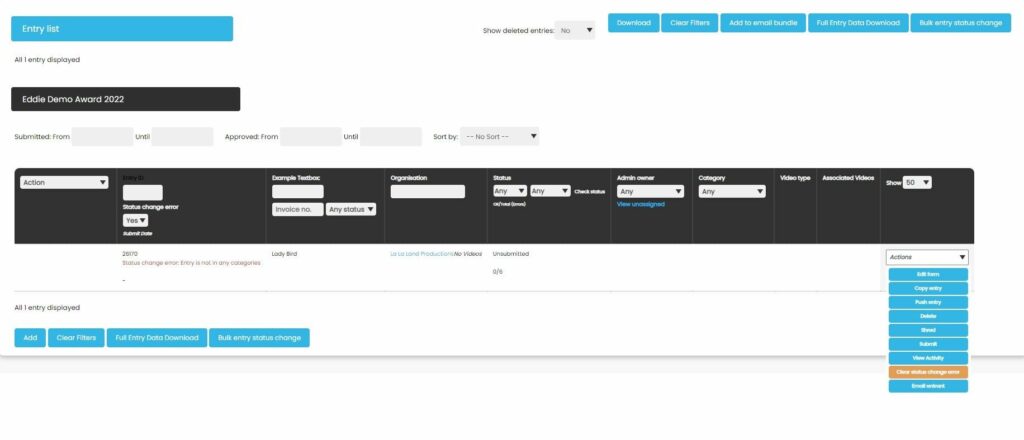Change the Status of Entries Using the Entry ID
Admin users can change the status of an entry by providing a list of entry ID’s. This enables entries to be Approved/Unapproved for further judging rounds using the entry ID’s provided on the Viewer Score report for example. It might be that your workflows require management of the entries using the reporting functionality Nucleus provides. Using this change of status functionality enables you to copy and paste the ID’s and update entries as opposed to searching for each entry indivudally.
How to Change the Entry Status Using the Entry ID
- Go to Awards & Projects > View Entries
- Click on the button Bulk entry status change which is at the top and bottom of the table
- The Bulk Status Change screen will appear
- Paste your list of entry IDs into the text box. Each ID must be on a new line
- From the Action dropdown, select the bulk action Submit, Unsubmit, Approve, Unapprove
The following changes can be made to entries:
- Unsubmitted to Submitted
- Submitted to Unsubmitted
- Submitted to Approved
- Approved to Unapproved (back to submitted)
6. Click on the Check button
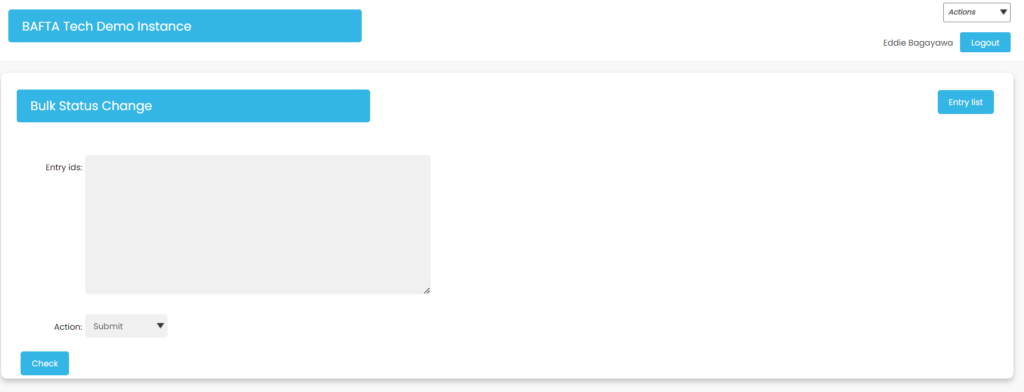
The system will return the entries which will be updated, and those which will not be updated.
Entries may not be updated because:
- They are already in the status the admin user has selected them to be in
- They are locked, meaning that they are already in the process of being changed
- They are not the correct status to be changed to the chosen status, you can not move an unsubmitted entry to Approved for example
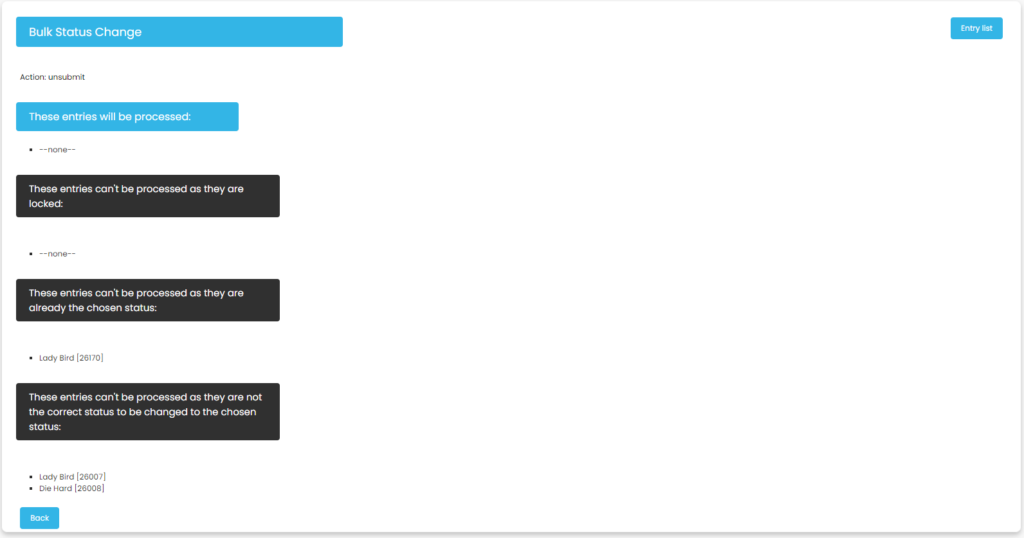
7. Type I AM SURE to confirm the entry change.
Note:
- Each entry ID will need to be submitted on a new line.
- Entries will be placed in a queue and locked until they are processed

- Emails and PDFs will not be sent or viewable on the entrant until an entry is processed
- Entry IDs do not need to pertain to the same award
Error Reporting and How to Resolve an Error
The Entry list will expose any Bulk process errors. Entries that have process errors are automatically put into a state of limbo until corrected by an Admin user. This means the entry will be locked and will not be able to move forward for approval until resolved. To filter for all entries with an outstanding bulk action error:
- From Actions > Entries
- At the top of the Entry list column, find Status change error and select from the drop down menu Yes
- The entries list will then be filtered to only show the entries with errors
- Admin users have the option to manually resolve an error on an entry by going the the entry, Actions > Clear Status Change Error
- The entry will remain in its original status and will need to be updated again using one of the entry status mechanisms.