How to set up Terms and Conditions for the Entrants Registration Form
Admin users can set up Terms and Conditions that entrants must agree to and adhere to when they register for a Nucleus Account. Once set up an additional CMS and a check box and link to a separate Terms and Conditions page will appear at the bottom of the registration form before the entrant clicks Register for An Account.
There are several areas of CMS that admin users must supply for this to be effective. It is advisable for you to prepare the copy before you begin amending the CMS as if this feature is activated then entrants will begin to see the copy.
- The terms and conditions statement and link
- The full terms and conditions
- The entrant statement for accepting the terms and conditions
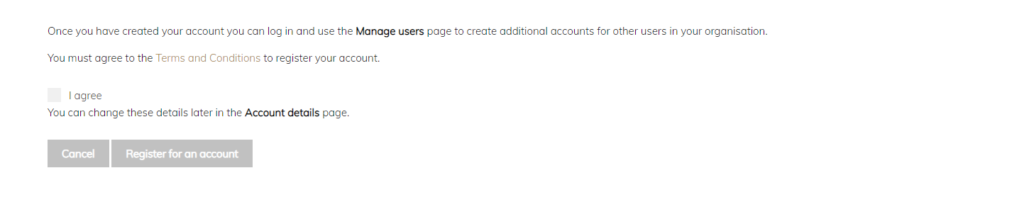
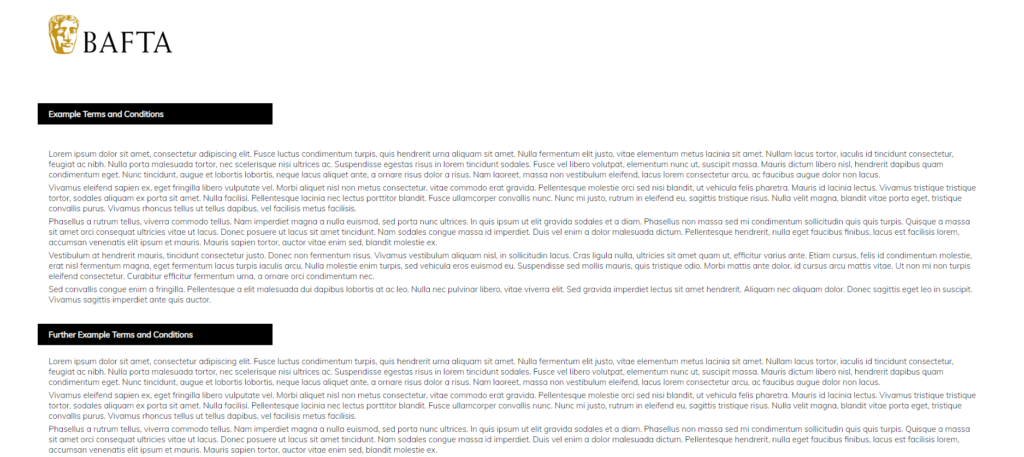
How to Enable Entrant Terms and Conditions on Registration
- Log into the Admin Portal
- Select CMS
- Search for the following CMS fields and click Edit to supply the copy:
- entrant signup ts & cs – this is the terms and conditions copy that appears on the terms and conditions page
- entrant signup ts & cs link – this is the copy that appears around the link to the terms and conditions page. Do not delete the link.
- Add the relevant copy and click Save
- Once the above two CMS fields have copy the terms and conditions should then appear on the registration page
- Go to the entrant login page of your instance
- Click on Register to generate the registration page
- Scroll to the bottom of the page to check the CMS has been applied
- Return to the CMS page in the Admin Portal and refresh the page
- Search for I agree click Edit
- Supply copy for the statement which the user agrees to when registration
- Click Save.
Note:
- The copy supplied applies to all awards that are managed via the instance
- You can update and amend the copy at any time via the CMS