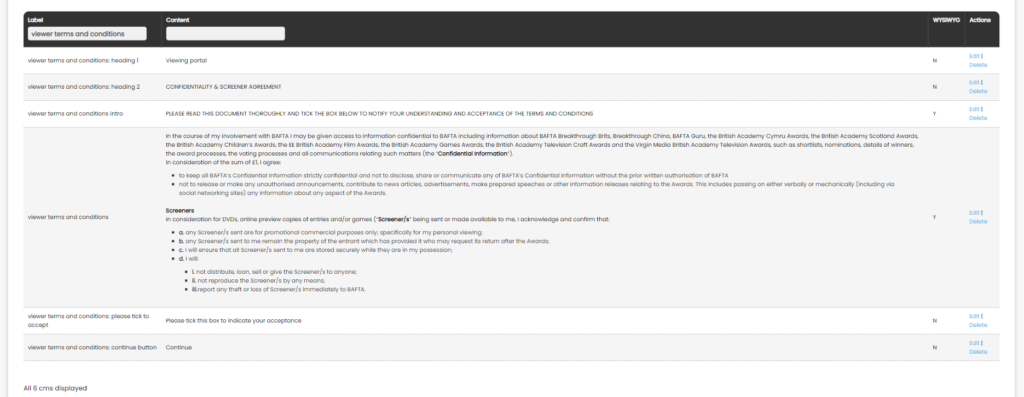How to set up Terms and Conditions for Viewers
This functionality is only available upon request and is not automatically switched on. If you require this feature on your instance please raise a Support Ticket.
Nucleus enables admins to ask Viewers to agree to a set of Terms and Conditions before they can access and review any of the entries. A screen is presented to the Viewers when they fist log in and they are unable to proceed until they check a Disclaimer box to confirm they have read and will abide by any Terms & Conditions set by admin users.
How to Update the Copy on the Viewer Terms and Conditions Page
All of the attributes on the Viewer Terms and Conditions Page are editable in the Nucleus CMS. As soon as you click save on each CMS value then the copy will be updated. To update the CMS:
- Select CMS form the System Administration Menu
- Search under the Label column for viewer terms and conditions
- This will bring up all of the relevant CMS areas that require updating on the Viewer Terms and Conditions Page
- Click Edit next to the CMS you want to update
- On the next page amend the copy as required and click Save
- Once all the copy has been updated the page will be ready for viewers
Note that this page is always on, regardless of whether you provide copy or not. If this has been switched on then it is imperative that you provide the relevant copy.
Terms and Conditions Types in the CMS
There are six number of CMS fields required to be filled out, including headings and the Terms and Conditions copy.
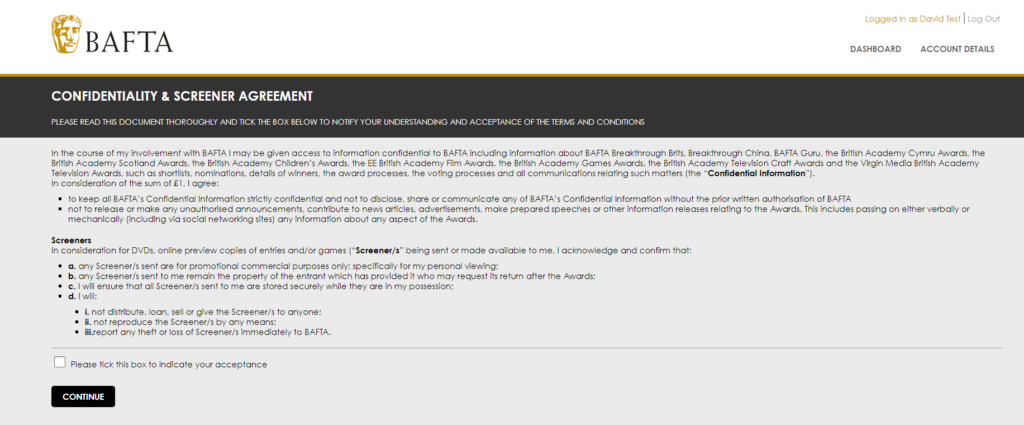
The CMS on the Admin side is setup as below:
viewer terms and conditions: heading 1 – The main heading in the example above
viewer terms and conditions: heading 2 – The secondary heading in the example above
viewer terms and conditions intro – A short introduction to the page int he example above
viewer terms and conditions – The main body section where you terms and conditions should be listed
viewer terms and conditions: please tick to accept – The copy that appears after the checkbox
viewer teams and conditions: continue button – The copy that appears in the button
Note that if you do not wish to provide copy for one or more of the above CMS elements then remove the copy that is currently displayed and click Save. For more information about updating the CMS view this guide.