Invite Entrants to Create and Submit Entries
This functionality is only available upon request and is not automatically switched on. If you require this feature on your instance please raise a Support Ticket.
Admin users can utilise this function to send emails to prospective entrants to invite them to register for a Nucleus account and create entries. This differs from the Entrant Mailout and the Email Bundle functionality as it enables admins to contact users who have not previously registered for an account. In addition the function will recognise existing users and will send them a different email template. This means that if you have a group of users in a CRM or Mailing List outside of Nucleus you can import their details and do not have to spend time removing the existing users.
Before you send an email to a user please consider GDPR legislation and ensure that you have permission to email. Remember adhering to GDPR is your responsibility as an Admin User and not BAFTA Tech’s.
How to Invite Users to Enter an Award
Before you invite the entrants you must set up two email templates or the invitations will not be sent:
- invite/newuser – sent to entrants who have not have an active account in this Nucleus instance
- invite/existinguser – sent to entrants who do have an active account in this Nucleus instance
To find out more about how to create an update email templates read the how to manage email templates guide.
Remember to include relevant copy in both templates, for example inform the existing user to log into their account and provide a link to the instance. For the new user you will want to explain that they need to register and to provide a registration link to the instance. The following special values will assist you in creating the copy:
- @@registrationUrl@@ – this must be included in the invite/newuser template as the value will generate the unique link the entrant need to click on to finish the setup of their account.
- @@site_url@@ – this must be included in the invite/existinguser template as the value will generate a link to the instance you are inviting the user to log into.
The following values are provided for Admin user to provide custom copy during the invitation mailout. You can include them in the template and then use the in-put fields in the setup, which will be explained below, to provide custom copy meaning you do not need to edit the invitation template each time it is sent.
- @@extraEmailText1@@
- @@extraEmailText2@@
- @@extraEmailText3@@
Once the templates have been set up with the correct copy and special values then you are ready to send the invitations.
How to Send an Invitation to Register for Nucleus
To invite users to the instance follow these instructions:
1. Navigate to the Control Centre.
2. Select General Settings from the menu.
3. In the Name column, locate or type in ‘invite’.
4. Ensure the Value for ‘Invite users to register’ is set to Yes.
5. Go to Email Management
6. Select Invite Entrants
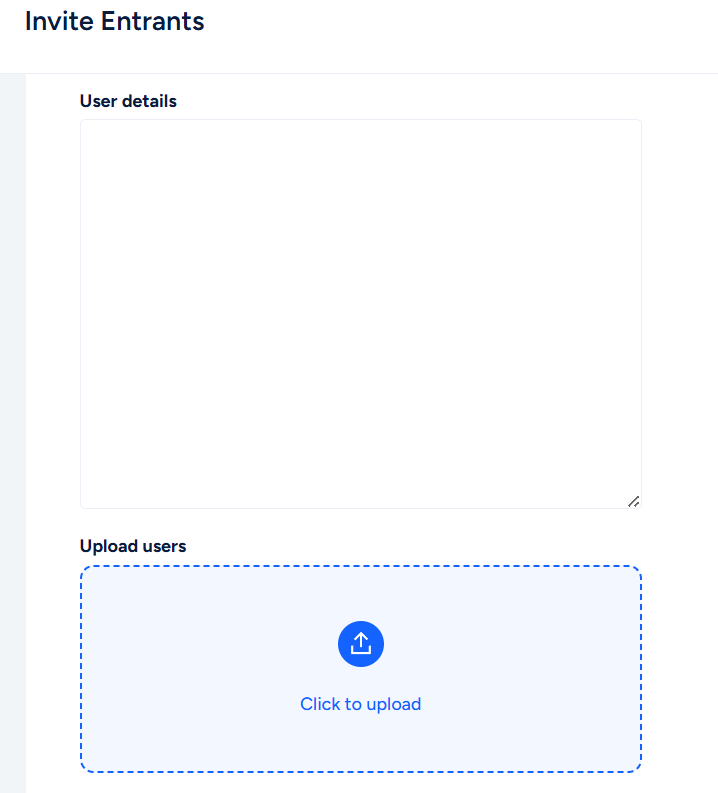
7. There are two options for providing the user details:
- Typing or pasting into the in-put field – the metadata must be comma separated and provided in the following order: [First Name], [Last Name], [Email] – John, Smith, john.smith@email.com
- A CSV upload file – to upload a CSV the First name must be mapped to column A, Last name to column B and the email to column C
8. To Tag Users, you can add existing User Tags, or add New User Tags
Once the entrants details have been provided you can continue to select the relevant options.
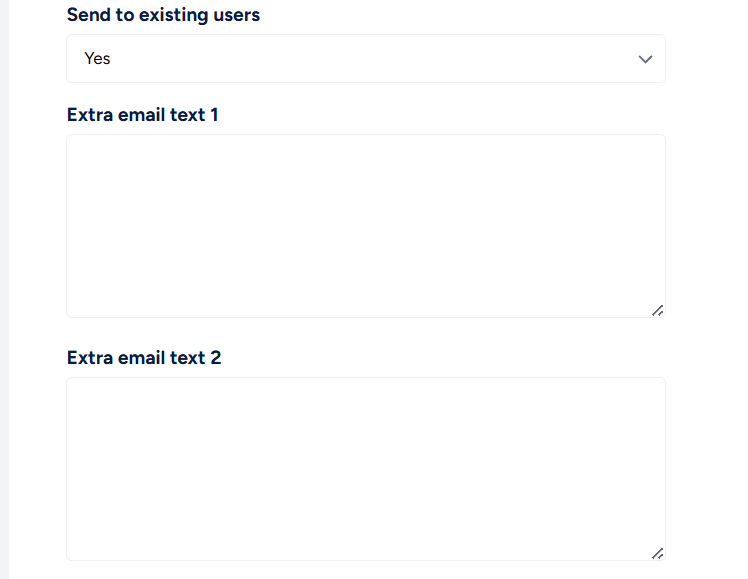
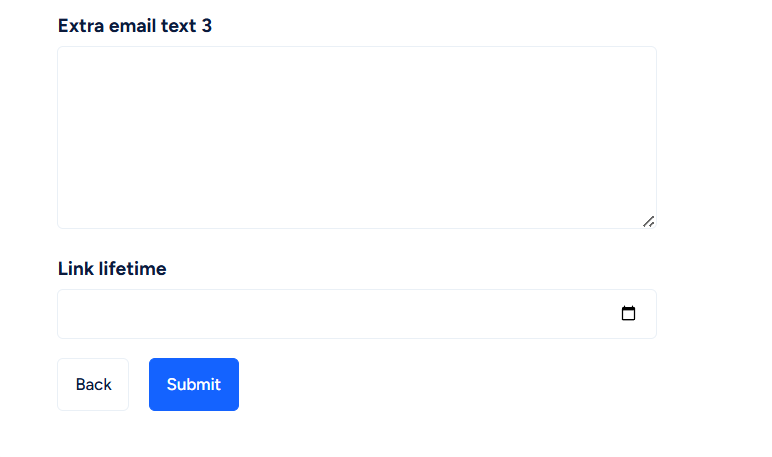
9. Decide if the invitations should be sent to any existing users that are included in the list – any existing users will be sent a different email template but you have the option at this stage to exclude them completely.
10. Enter any copy you wish to include that will map to the special values @@extraemailtext@@. If you do not wish to provide additional copy then you can leave these blank.
11. Select an expiry date for the link – this must be set in the future and after the date the entrant will no longer be able to use the link.
12. Click Submit

13. The next page provides you with a preview of the emails sent to the entrants. Admin users can preview the emails and edit the templates from the page.
14. When you are ready click Submit and the following page will confirm the Results.
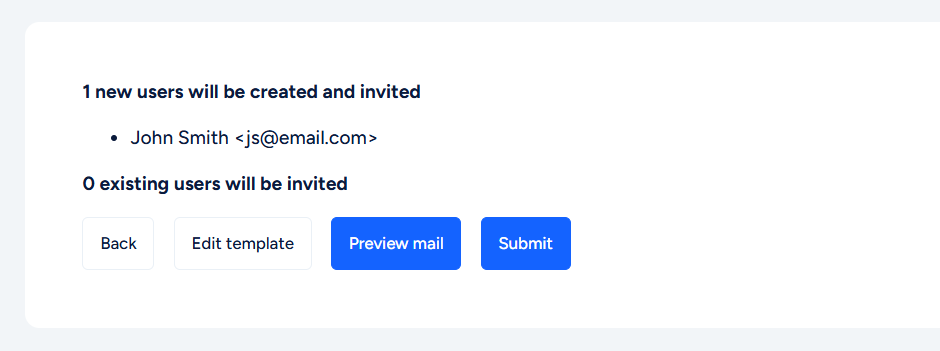
15. Click on Submit when you have finished reviewing the results.
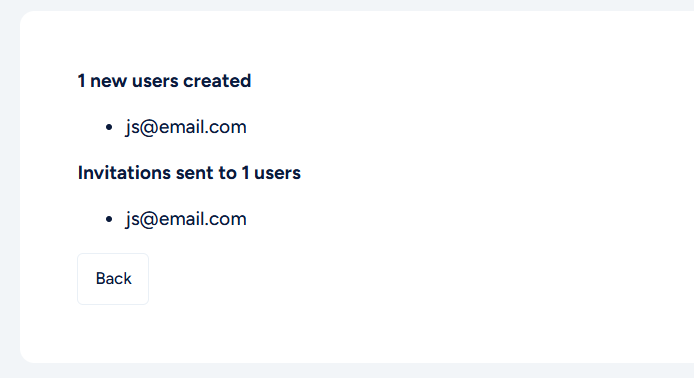
Send an Email Notification to Admin Users When an Invited Entrant Completes the Registration Process
Admin users can set up an email notification for when newly invited users, those who do not currently have a nucleus account, have completed the registration process. The email will be sent to the Admin User who sent the invitation but as with all Nucleus email templates other users can be added as a BCC option. To find out more about how to create an update email templates read the how to manage email templates guide.
To send the notification email you will need to enable the invite/newLogin email template and this will automatically be sent. You should provide copy which is useful for you to receive once the user has registered and using the special values will assist.
The following values if used will pertain to the user who has registered so that you can identify them:
- @@user_firstName@@
- @@user_lastName@@
- @@user_email@@