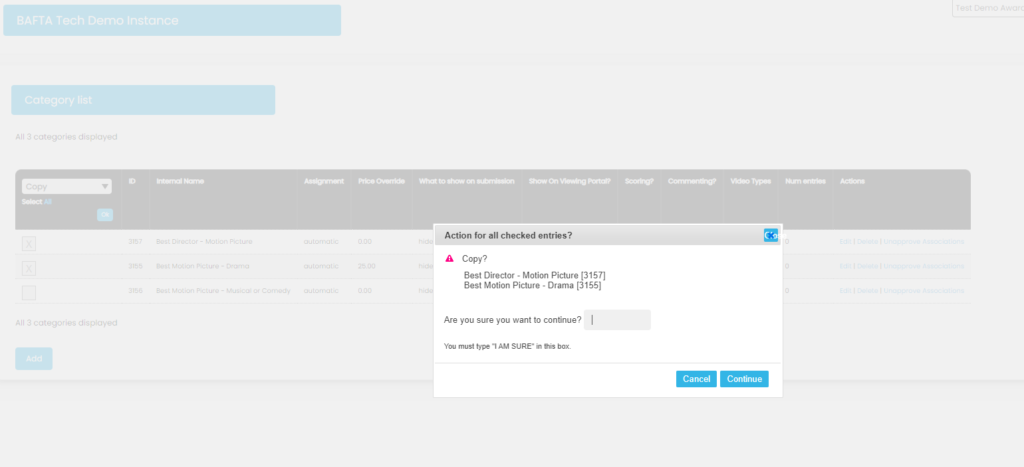Mass Actions to Manage Categories
Categories are used by Nucleus to group together entries for reviewing and judging purposes. Categories can be Automatically assigned when an entry is submitted or Manually assigned by admin users. It is now possible to manage categories in Nucleus from the Category screen using Mass Actions as opposed to individually updating each category.
To access this feature:
- Go to Award>Overview>Categories to display the Category List
- At the top left of the Category List, select Actions
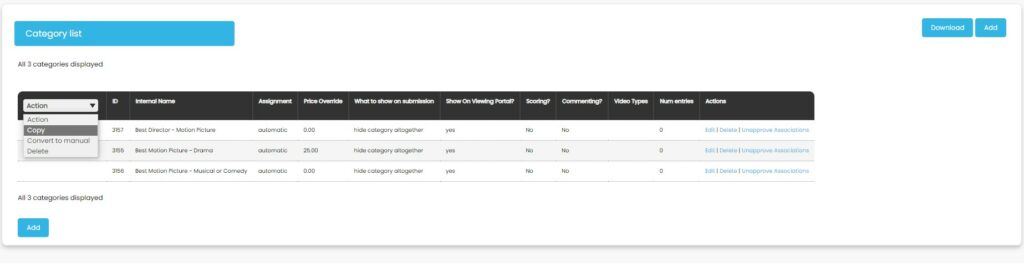
3. A dropdown menu with three options become available:
- Delete
- Convert to Manuel Category
- Copy
How to Mass Delete Categories
Admin users can mass delete a selection of categories. For example, if new categories that have been added to are proving not to be very popular, an admin user can take the decision to remove them.
- Go to the … dropdown in the top left of the Category table
- Select Delete
- Either select:
- All located under the menu and a X will appear in the check boxes that appear to the left of the categories
- Select individual categories to delete by clicking on the check boxes to the left of the required categories
- When you have selected all the required categories click on the OK button in the top left of the table

5. A light box will appear with the selected categories listed. Check these are correct and type I AM SURE in the text field and click Continue. The selected categories will be deleted.
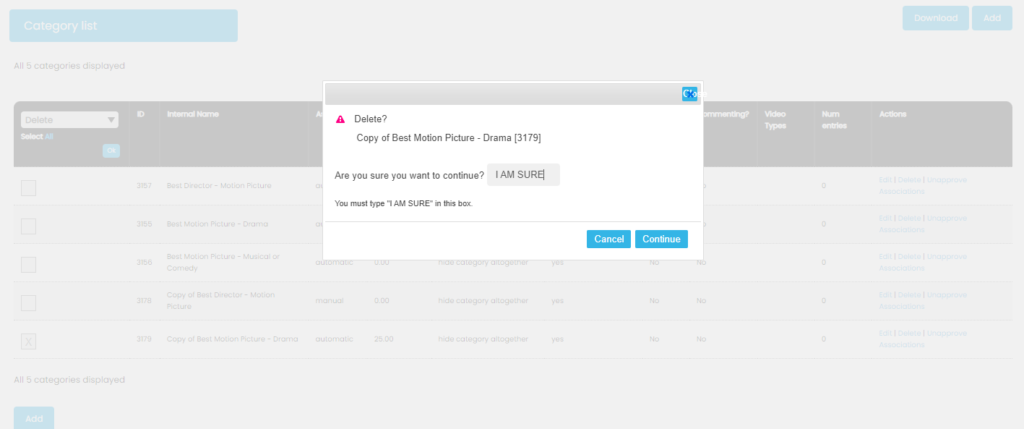
How to Mass Convert to Manual Categories
Admin users can mass convert Automatic Categories to an Manual. For example, when creating second round judging.
- Go to the … dropdown in the top left of the Category table
- Select Convert to Manual
- Either select:
- All located under the menu and a X will appear in the check boxes that appear to the left of the categories
- Select individual categories to convert by clicking on the check boxes to the left of the required categories
- When you have selected all the required categories click on the OK button in the top left of the table
- When Categories to be converted to Manual Category are finalised, at the bottom of the list select Update Existing entries
- A light box will appear with the selected categories listed. Check these are correct and type I AM SURE in the text field and click Continue. The selected categories will be converted.
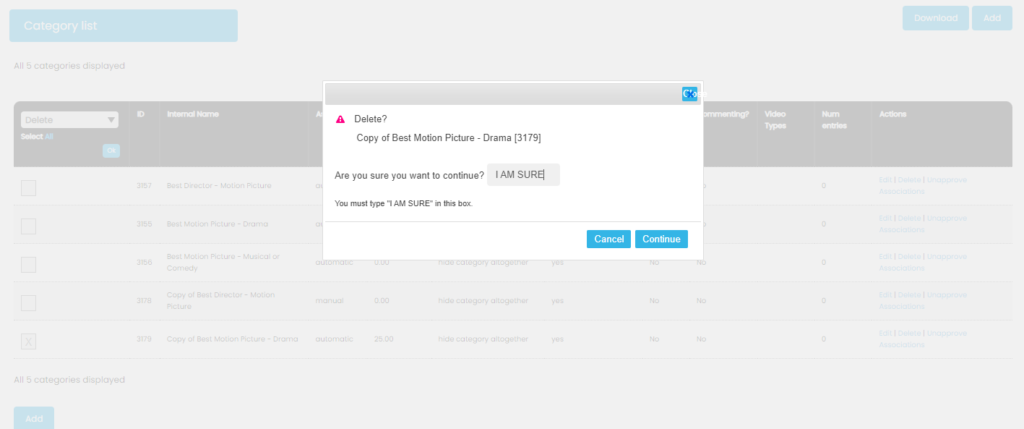
How to Mass Copy Categories
Nucleus has the functionality to mass a copy existing Categories. Copying a category will duplicate all settings meaning that you do not need to setup the judging and scoring options again for future judging rounds.
When a category is copied note:
- Copies are labelled as “Copy Of as internal name”
- Data that will be copied to the new category includes:
- Name and Internal Name
- Assignment
- Type
- When entrants can see the category
- Category specific questions
- Criteria
- Nomination data
- Viewing Portal information
- Scoring with Viewing
- All pricing
- Go to the Actions dropdown in the top left of the Category table
- Select Copy
- Either select:
- All located under the menu and a X will appear in the check boxes that appear to the left of the categories
- Select individual categories to copy by clicking on the check boxes to the left of the required categories
- When you have selected all the required categories click on the OK button in the top left of the table
- When Categories to copy are finalised, at the bottom of the list select Update Existing entries
- A light box will appear with the selected categories listed. Check these are correct and type I AM SURE in the text field and click Continue. The selected categories will be copied.